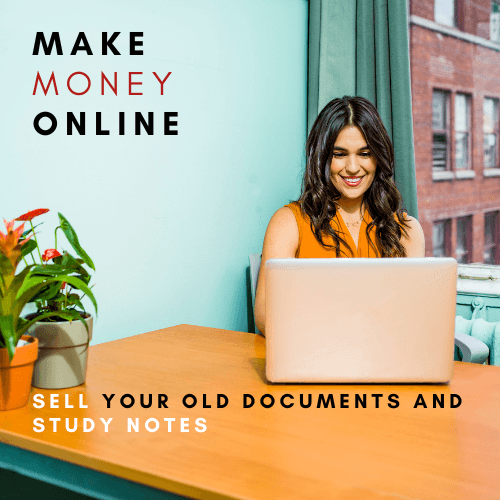ICTNWK301 Provide Network Systems Administration Skill Assessment
Skills Assessment
Criteria
Unit code, name and release number
ICTSAS304 - Provide basic system administration (1)
ICTNWK301 - Provide network systems administration (1)
Qualification/Course code, name and release number
ICT30118 - Certificate III in Information, Digital Media and Technology (1)
For queries, please contact:
Technology and Business Services SkillsPoint
Building B, Level G, Corner Harris Street and Mary Ann Street, Ultimo NSW 2007
This assessment can be found in the: Learning Bank
The contents in this document is copyright © TAFE NSW 2020, and should not be reproduced without the permission of the TAFE NSW. Information contained in this document is correct at time of printing: 30 April 2020. For current information please refer to our website or your teacher as appropriate.
Assessment instructions
Table 1 Assessment instructions
|
Assessment details |
Instructions |
|
Assessment overview |
The objective of this assessment is to assess your skills to: · sustain the operation of the network through the maintenance of network integrity, and by performing diagnostic tests · perform a systems backup, restore and maintain correct usage · maintain software licence records and check for copyright compliance within the system · provide the appropriate access to the network for users · maintain, limit or enhance user access, according to authorised requests. · apply access controls on network resources. |
|
Assessment Event number |
2 of 2 |
|
Instructions for this assessment |
This is a skills-based assessment and will be assessing you on your ability to demonstrate skills required in the unit. This assessment is in 10 parts: 1. Perform initial configuration tasks and diagnostics 2. Configure the system for administrative access 3. Record software licenses 4. Check for illegal software 5. Provide security documentation and access to client 6. Issue user account and password details to client 7. Apply effective access controls and files and directories 8. Carryout system backup 9. Restore system from backup 10. Testing user account configuration and access control This assessment is also supported by: · an observation checklist which provides the list of marking criteria. · assessment feedback. Check the Observation checklist to ensure that you’ve covered all the required tasks. |
|
Submission instructions |
When you have completed this assessment, submit it online for making by your assessor. Submit the following files or documents: · The zipped folder you created named YourFullName-dd-mm-yy containing the snipped images. · This completed assessment document. It is important that you keep a copy of all electronic and hardcopy assessments submitted to TAFE and complete the assessment declaration when submitting the assessment. |
|
What do I need to do to achieve a satisfactory result? |
To achieve a satisfactory result for this assessment all questions must be answered correctly and all demonstrations must be marked satisfactory. |
|
Assessment conditions |
Assessment conditions will replicate the workplace, including noise levels, production flow, interruptions and time variances. Make sure there is background noise, such as music for example, and interruptions while you are completing this assessment. |
|
What do I need to provide? |
· A personal computer with the following minimum specification – 4GB RAM, 2GHz processor. · Internet access and login details. · A word processor, such as Microsoft Word. · Access to screen capture software such as the Snipping Tool to take screenshots of the observation tasks you complete on a computer. · A USB drive or other storage method with enough free space to save work to. · Virtualisation software, for example Virtual Box, to set up a virtual machine. See instructions in the assessment under ‘Prepare for the demonstration tasks’. |
|
What will the assessor provide? |
· Access to the Learning Management System · The virtual hard disk file named CentOS7-Exam_VB file which is included in Cl_SysAdmin_AE_Sk_2of2_SR1.zip file |
|
Due date and time allowed |
Indicative time to complete assessment: · Three hours. |
|
Supervision |
You will need to provide evidence (such as screenshots) to verify the authenticity of your submissions and confirm that the assessment tasks were completed by you. The assessor may ask for additional evidence to verify the authenticity of your submission and to confirm that the assessment task was completed by you. |
|
Reasonable adjustment |
If you have a permanent or temporary condition that may prevent you from successfully completing the assessment event(s) in the way described, you should talk to your assessor about ‘reasonable adjustment’. This is the adjustment of the way you are assessed to take into account your condition, which must be approved BEFORE you attempt the assessment. |
|
Assessment feedback, review or appeals |
Appeals are addressed in accordance with Every Student’s Guide to Assessment. |
Specific task instructions
This assessment must be recorded using screenshots.
You should refer to the list of criteria in the Observation checklist to understand what you need to demonstrate in this section of the assessment. This checklist outlines the assessment criteria used to assess your performance.
You will need to submit to your assessor for marking:
- this document
- a zipped folder of screenshots of the tasks and activities in this assessment
You will perform the installation of network and other software using a virtual machine and related operating system installation files.
Prepare for the demonstration tasks
If you already have VirtualBox installed on your computer, you will not need to install it again.
Before you begin the demonstration tasks:
- Install VirtualBox:
- Go to https://www.virtualbox.org/wiki/Downloads
- Under VirtualBox platform packages, select Windows hosts or OS X hosts (depending on your operating system) to download the .exe file.
- Install VirtualBox by double-clicking the VirtualBox package.
- Create a folder on your local hard drive:
- Name the folder YourFullName-dd-mm-yy
- You will be using screen capture software such as the snipping tool to take screenshots at various points during the practical demonstration tasks.
- All screenshots taken during demonstration tasks must be saved inside the above created folder.
- All screenshots taken during the assessment tasks must capture the entire virtual machine window which shows the name of the virtual machine (that is your student number) along with the date and time at the bottom.
- Create a virtual machine:
- Watch Creating a new Virtual Machine (VM) in Virtual Box (Vimeo 9:00 min) and follow the steps in the video to create a virtual machine using the CentOS7-EXAM-VB (zip).
- Remember to:
- name the Virtual machine: CentOS7-XXXXXXXXXX (XXXXXXXXXX is your TAFE student number)
- allocate sufficient memory (RAM)
- use the following login credentials for the CentOS7 system:
- Username : root
- Password :
Part 1: Perform initial system configuration and diagnostics
Perform the following demonstration tasks in order. Record each step using screenshots.
|
# |
Demonstration tasks |
Tick if completed |
Comments |
|
1. |
Change the hostname of the CentOS7 machine to: CentOS7-XX (NOTE: XX should be the last two digits of your TAFE student number). |
☐ | |
|
2. |
Perform the following tasks in the given order: a) Restart the machine b) Login to the system as root c) Clear the terminal screen d) Display the current date and time e) Display where you are in the file system structure (print working directory) f) Take a screenshot of the virtual machine’s screen from top and save it as Snip1. |
☐ | |
|
3. |
a) Clear the screen b) Use the correct command to list block device information of the given CentOS7 system. c) Redirect the above output into a file called BlockDeviceInfo.txt d) Take a screenshot of the virtual machine’s screen from top and save it as Snip2. |
☐ | |
|
4. |
a) Clear the screen b) Use the correct command to list CPU information of the given CentOS7 system c) Redirect the above output into a file called CPUInfo.txt d) Take a screenshot of the virtual machine’s screen from top and save as Snip3. |
☐ | |
|
5. |
a) Clear the screen b) Use the free command to view system memory usage information of the given CentOS7 system. (customise the command to view output in human readable format) c) Redirect the above output into a file called MemoryInfo.txt d) Take a screenshot of the virtual machine’s screen from top and save it as Snip 4. e) Use the command output to answer the questions below: i. Total memory available in the system: ________________________ ii. Amount of memory currently being used in the system? __________ iii. Total free memory space in the system? _______________________ |
☐ |
Part 2: Configure system for administrative access
Read the scenario and perform the demonstration tasks in order. Make sure you take screenshots of all the demonstration tasks and save to your folder.
Scenario
You are the administrator of a new CentOS7 System. According to your company’s security access policy, it is recommended that the root (super-user) account should be used sparingly and any System Administrator who requires full administrative access to the system should be in the sudoers list.
Perform the tasks below so that you will configure yourself a user account that has full administrative access in the CentOS7 system.
Your manager also suggested that you should refer to the SecurityAccess-Procedure document inside /Policies directory for more information on how to perform this task.
|
# |
Demonstration tasks |
Tick if Completed |
Comments |
|
1. |
Perform the following in the given order: a) Create a new user account with your firstname. (Example: if your firstname is Bob create an account called bob.) NOTE: Use only lower-case letters when creating the user account.) b) Modify the user account so that your Full Name is added to the comments field of the user account configuration file. c) Set the password as password for your firstname account d) Add your firstname account to the sudoers list. e) Log out from the root account |
☐ |
Part 3: Record Software Licences
Read the scenario and perform the demonstration tasks in order. Make sure you take screenshots of all the demonstration tasks and save to your folder.
Scenario
Part of your job requires you to use your command-line skills to determine what licensed software is installed in the CentOS7 System given to you.
According to company’s security access policy, you will be using the new administrative account you created for yourself to access the system from this point onwards to perform all tasks.
|
# |
Demonstration tasks |
Tick if completed |
Comments |
|
1. |
Do the following in the order given: a) Login to the system using your firstname account b) Find out and write down below your current location in the file system structure. NOTE: Do not change your current location unless you are instructed to do so. ________________________________ c) Perform a listing of all installed software packages in the current system. Write down the command used: _______________________________ d) Redirect the above output into a file called InstalledPackages.txt e) Find out the total number of software packages installed in the current system: _________________________ Write down the command you used to find out the above information: ____________________________ |
☐ | |
|
2. |
a) Use the correct commands and options to find out detailed licensing information about tree and bzip2 software packages. b) Document your findings in the table given below. c) Find out the location of the license information for tree and bzip2 packages and document your findings in the table given below. |
☐ |
|
Application name |
Version |
Release number |
License |
Date installed |
License location |
|
tree | |||||
|
bzip2 |
Part 4: Check for illegal software
Read the scenario and perform the demonstration tasks in order. Make sure you take screenshots of all the demonstration tasks and save to your folder.
Scenario
The company security policy states that the entire CentOS7 System should be scanned for illegal software programs on a daily basis or whenever virus infections are suspected. ClamAV is an anti-virus program that is installed in the system. Since you are new to the system, refer to the company procedure documents to find out how to check your system for illegal software.
Extracts from company procedure documents
To perform a full system scan to detect illegal software, do the following:
- You can run the command clamscan with root privileges
(Use the command sudo clamscan if you are in the sudoers list)
- If you want to perform a scan from /tmp directory à clamscan /tmp
- If any illegal programs are detected in your system, use the following command to delete them: clamscan - -remove <directory>
(Use the sudo clamscan - - remove if you are on the sudoers list)
Example: if you want to remove infected files from the /tmp directory: clamscan - -remove /tmp
|
# |
Demonstration tasks |
Tick if Completed |
Comments |
|
1. |
a) Clear the terminal screen. b) You are suspecting that there may be infected files inside /downloads. Refer to Company Procedure documents above to perform a virus scan in this location. c) Write down the command used : ___________________ d) Redirect the above command output into a file called clamscan.txt |
☐ | |
|
2. |
Did you detect any illegal programs or infected files in the system (based on the previous command)? _________ If, so, how many did you detect? ___________ |
☐ | |
|
3. |
Remove the illegal programs from your system as per guidelines given in the Company procedure document. Write down the command you would use to do this task: _______________________________________________ |
☐ | |
|
4. |
Perform a system scan again in /downloads. Did the scan detect any illegal programs now? _____________________ |
☐ | |
|
5. |
a) Append the above output into the file clamscan.txt b) Clear the screen c) View the contents of the clamscan.txt file d) Take a screenshot of the virtual machine’s screen from top and save it as Snip5. |
☐ |
Part 5: Provide security documentation and access to client
Read the scenario and perform the demonstration tasks in order.
Scenario
As the Administrator, you are required to set up the system in an efficient manner so that the following policy documents are automatically copied to the home folder of any new employee.
- Password-policy
- Access-policy
- Reporting-policy
According to the company security access policy, you are also required to set up a Message of the Day (MOTD) banner for all users who login to the system displaying the following message.
###########################################################################
Welcome to ABC Company
All connections are monitored and recorded
Disconnect immediately if you are not an authorised user!
NOTE: A copy of the Company policy documents are available in your home folder your reference.
###########################################################################
|
# |
Demonstration tasks |
Tick if completed |
Comments |
|
1. |
Copy the following three files from the /Policies directory to the /etc/skel directory. · Password-policy · Access-policy · Reporting-policy (NOTE: you DO NOT need to create the above files, they already exist inside /Policies.) Write down the command used below: |
☐ | |
|
2. |
Edit the /etc/motd configuration file to display the MOTD banner message according to Company Policy. Write down the command used below: |
☐ |
Part 6: Issue user account and password details to client
Read the scenario and perform the demonstration tasks in order. Make sure you take screenshots of all the demonstration tasks and save to your folder.
Scenario
The company security access policy states the following regarding user account and group creation. All administrators are required to follow company policy and procedure documents when creating new user accounts.
- User Groups are: staff, managers, project
- All employees should belong to the primary group called staff
- Only some employees and managers will belong to the secondary group called project
- All managers belong to the primary group managers
User Account Creation Procedure document……
- All login names should be created in the following format
Example: if the client name is John Smith, the logon name should be jsmith
- The client full name and should be added to the comments field of the user account record
- A temporary password should be set for each new user account in the following format: temp<UID>
Example: For a user account jsmith having UID=1005 should have the temporary password set as temp1005
- All new employees should be advised to change their temporary password when they first login to the system.
|
# |
Demonstration tasks |
Tick if completed |
Comments | |||||||||||
|
1. |
Write down the logon names for the following new employees as per company policy.
|
☐ | ||||||||||||
|
2. |
Create the above user accounts with the correct logon names as per guidelines given in Company Policy. **Ensure the client full name is also being added to the user account record as a comment. |
☐ | ||||||||||||
|
3. |
Do the following in the given order: a) Display the last 5 lines of the configuration file that holds user account information and redirect this output into a file called accounts.txt b) View the contents of the accounts.txt file. c) Take a screenshot of the virtual machine’s screen from top and save it as Snip 6. |
☐ | ||||||||||||
|
4. |
Record the UIDs temporary passwords you need to provide to the new employees, as per company Policy.
|
☐ | ||||||||||||
|
5. |
According to the above recorded information, set passwords for the above new user accounts. |
☐ | ||||||||||||
|
6. |
Ensure that for the above user accounts the password expires at their first login to the system. |
☐ | ||||||||||||
|
7. |
Do the following in the given order: a) Display the last 5 lines of the configuration file that holds user account password details and redirect this output into a file called passwords.txt b) View the contents of the passwords.txt file. c) Take a screenshot of the virtual machine’s screen from top and save it as Snip7. |
☐ | ||||||||||||
|
8. |
Create three groups called staff, managers, project |
☐ | ||||||||||||
|
9. |
Refer to the company policy and fillin the following table. · Mary White is a new Employee · Adam Parker is a new Employee who also belongs to project group · Katy Green is a new Manager · Mark Brown is a new Manager who also belongs to project group
|
☐ | ||||||||||||
|
10. |
Configure the above user accounts with the correct primary and secondary group associations. |
☐ | ||||||||||||
|
11. |
Do the following in the given order: a) Display the last 10 lines of the configuration file that holds group details and redirect this output into a file called groups.txt b) Use the correct command to verify Mary White’s UID, GID and Group information. Also APPEND this output into groups.txt c) Do the same as above for Adam Parker, Katy Green and Mark Brown and APPEND each output to groups.txt d) View the contents of the groups.txt file. e) Take a screenshot of the virtual machine’s screen from top and save it as Snip8. |
☐ |
Part 7: Apply effective access controls on files and directories
Read the scenario and perform the demonstration tasks in order. Make sure you take screenshots of all the demonstration tasks and save to your folder.
Scenario
The company security access policy states the following regarding what resources can be accessed by which user groups. All administrators are required to follow company policy and procedure documents when providing access to company resources.
All staff should only be able to view and copy contents from /Policies directory
All managers should be able to add, remove or modify contents from /Policies directory
The project-ideas file inside the /Policies directory can be viewed and modified only by project group members. NOTE: the project-ideas file is just a text file and not an executable file.
/Policies and /Policies/project-ideas resources are all created and owned by the root user.
|
# |
Demonstration tasks |
Tick if Completed |
Comments | |||||||||||||||||
|
1. |
Use the table below to document, what user and group ownerships and permissions you would provide to the given resources, according to Company policy.
|
☐ | ||||||||||||||||||
|
2. |
View the current permissions of /Policies directory. Command used: ____________________ |
☐ | ||||||||||||||||||
|
3. |
Configure the /Policies directory with the correct user and group ownerships as documented above. Commands used: |
☐ | ||||||||||||||||||
|
4. |
Configure the correct permissions on the /Policies directory Write down the command you used below: ___________________________________ |
☐ | ||||||||||||||||||
|
5. |
Create the project-ideas file inside the /Policies directory. |
☐ | ||||||||||||||||||
|
6. |
View the current permissions of /Policies/project-ideas file. Command used: ____________________ |
☐ | ||||||||||||||||||
|
7. |
Configure the /Policies/project -ideas file with the correct user and group ownerships as documented above. Commands used: __________________________________ |
☐ | ||||||||||||||||||
|
8. |
Configure the correct permissions for the /Policies/project -ideas file Write down the command you used below: __________________________________ |
☐ | ||||||||||||||||||
|
9. |
Do the following in the given order: a) View the permissions for the /Policies directory again and redirect this output to a file called permissions.txt b) View the permissions for the /Policies/project-ideas file and append this output to a file called permissions.txt c) View the contents of the permissions.txt file. d) Take a screenshot of the virtual machine’s screen from top and save it as Snip9. |
☐ | ||||||||||||||||||
Part 8: Carry out system backup
Read the scenario and perform the demonstration tasks in order. Make sure you take screenshots of all the demonstration tasks and save to your folder.
Scenario
As part of the organisation’s disaster recovery policy and backup strategy, you are scheduled to perform a full backup of all employee user profile data and all system configuration files. Refer to the following extracts from company backup policy.
Extracts of company backup policy:
The following should be considered when taking full backups of employee user profile data.
- All employee user profiles held in the /home directory should be archived (using tar) and compressed (using bzip2) into an archive file named in the following format: tar.bz2
The following should be considered when taking full backup of system configuration files.
- All system configuration files held in /etc directory should be archived (using tar) and be compressed (using gzip) into an archive file named in the following format: tar.gz
NOTE: All the above .tar archives should be placed in the /backup directory. Assume that this will later be copied onto a tape drive for off-site storage.
|
# |
Demonstration tasks |
Tick if completed |
Comments |
|
1. |
Create a directory called backup at the top (/) of the directory structure. |
☐ | |
|
2. |
Find out and write down below the size of the /home directory which holds all user profiles. Size: ____________________________ |
☐ | |
|
3. |
Perform a full backup of all employee user profile data, according to company backup policy. Ensure you create the above backup archive inside /backup directory. Write down the command used below: __________________________________ |
☐ | |
|
4. |
Find out the size of the /etc directory which holds all system configuration files. Size: ___________________ |
☐ | |
|
5. |
Perform a full backup of All system configuration files, according to company backup policy. Ensure you create the above backup inside /backup directory. Write down the command used below: __________________________________ |
☐ |
Part 9: Restore system from backup
Read the scenario and perform the demonstration tasks in order. Make sure you take screenshots of all the demonstration tasks and save to your folder.
Scenario
As part of the organisation’s disaster recovery policy and backup strategy, you are required to test the restore procedure of the backups taken in the previous task.
|
# |
Demonstration tasks |
Tick if completed |
Comments |
|
1. |
Create a new directory called test in at the top (/) of the directory structure Write down the command used: ________________________ |
☐ | |
|
2. |
Restore (extract) the user profile data from the backup archive (userdata.tar.bz2) into the /test directory. Write down the command you used below: __________________________________ |
☐ | |
|
3. |
Restore (extract) the system configuration files from the backup archive (configs.tar.gz) into the /test directory. Write down the command you used below: __________________________________ |
☐ | |
|
4. |
Check the size of the extracted home folder in the /test directory. Size: ________________ |
☐ | |
|
5. |
Check the size of the extracted etc folder in the /test directory. Size: ________________ |
☐ | |
|
6. |
Do the following in the given order: a) Perform a detailed listing of the /backup directory. b) Perform a detailed listing of the /test directory. c) Take a screenshot of the virtual machine’s screen from top and save it as Snip10. |
☐ |
Part 10: Testing user account configuration and access control
Read the scenario and perform the demonstration tasks in order. Make sure you take screenshots of all the demonstration tasks and save to your folder.
Scenario
As part of the organisation’s security access policy it is recommended that you test the new user account access configured earlier.
|
# |
Demonstration tasks |
Tick if task is completed |
Comments |
|
1. |
a) Open a virtual terminal (Hint - Use keyboard combination CTRL+ALT+F#) b) Login as Adam Parker (NOTE: use the correct login credentials) If required to change the password at first login, set it to secret123!@# c) Can you see the MOTD Banner message when you logged in? _______ |
☒ | |
|
2. |
Perform a brief listing on Adam’s home directory. Can you see three Policy documents in Adam’s home directory? ______ |
☐ | |
|
3. |
Edit the /Policies/project-ideas file to include the following line of text; “Adam can edit this file” |
☐ | |
|
4. |
a) View the contents of the /Policies/project-ideas file a) Take a screenshot of the Full Virtual Machine screen from top and save it as Snip11. |
☐ | |
|
5. |
Open another virtual terminal a) Login as Mary White(NOTE: use the correct login credentials) If required to change the password at first login, set it to secret123!@# b) Can you see the MOTD banner message when you logged in? ______ |
☐ | |
|
6. |
Perform a brief listing on Mary’s home directory. |
☐ | |
|
7. |
Now, try to append the above output into /Policies/project-ideas What type of output did you get? _______________________ Why? __________________________________ |
☐ | |
|
8. |
Do the following in the given order: a) Try to View the contents of the /Policies/project-ideas file. b) Try to create a file called test inside /Policies directory. c) Take a screenshot of the virtual machine’s screen from top and save it as Snip12. |
☐ | |
|
9. |
a) Open another virtual terminal b) Login as Mark Brown (NOTE: use the correct login credentials) If required to change the password at first login, set it to secret123!@# c) Can you see the MOTD Banner message when you logged in? _______ |
☐ | |
|
10. |
Do the following in the given order: a) Perform a brief listing on Mark’s home directory. b) Edit the /Policies/project-ideas file to include the following line of text; “Mark can edit this file” c) View the contents of the /Policies/project-ideas file d) Create a new directory called Projects inside /Policies directory e) Create three new files inside /Policies/Projects called January, February, March f) Perform a detailed listing of /Policies/Projects directory g) Take a screenshot of the virtual machine’s screen from top and save it as Snip13. |
☐ | |
|
11. |
a) Open another virtual terminal b) Login as Katy Green (NOTE: use the correct login credentials) If required to change the password at first login, set it to secret123!@# c) Can you see the MOTD Banner message when you logged in? _______ d) |
☐ | |
|
12. |
Do the following in the given order: a) Perform a brief listing on Katy’s home directory. b) Try to append the above output into /Policies/project-ideas (You should not be able to do so, if permissions were correct.) c) Try to View the contents of the /Policies/project-ideas file. (You should not be able to do so, if permissions were correct.) d) Create a new directory called new inside /Policies directory. e) Create a new directory called new inside /Policies directory. f) Create three new files inside /Policies/new called April, May, June g) Perform a detailed listing of /Policies/new directory h) Take a screenshot of the virtual machine’s screen from top and save it as Snip14. |
☐ |
After completing the tasks:
- Ensure there are 14 screenshots (Snip1 – Snip14) available in your YourFullName-dd-mm-yy
- Right click on YourFullName-dd-mm-yy folder, select Send to and then select Compressed zipped folder.
- Finally, upload your YourFullName-dd-mm-yy zipped folder along with this completed document into the assessment area for marking.
Observation checklist
The Observation checklist will be used by your assessor to mark your performance in any of the previous practical demonstration tasks. Use this checklist to understand what skills you need to demonstrate in the practical demonstrations. The checklist lists the assessment criteria used to determine whether you have successfully completed this assessment event. All the criteria must be met. Your screenshots will be used as part of the overall evidence requirements of the unit. The assessor may ask questions following completion of the tasks.
Table 2 Observation Checklist
|
Task # |
Task/Activity performed |
S |
U/S |
Assessor comments |
|
1 |
Perform initial system configuration |
Q1 Was the computer name successfully changed to CentOS7-XX format? (verify from Snip1) Comments/responses Q2 Was the current date and time displayed? (verify from Snip1) Comments/responses Q3 Was the current working directory displayed? (verify from Snip1) Comments/responses | ||
|
2 |
Perform system diagnostics tests |
Q1 Was the block device information displayed? (verify from Snip2) Comments/responses Q2 Was the CPU information displayed? (verify from Snip3) Comments/responses Q3 Were the system memory related questions in Question 5d answered correctly by analysing the output from the free command? (verify from Snip4 the actual output) Comments/responses | ||
|
3 |
Enhance user access according to authorised request |
Q1 Was the new firstname user account created and is it functional? Comments/responses Q2 Was the firstname account added to the sudoers list? (verify from screenshots if sudo command is used) Comments/responses | ||
|
4 |
Record software licenses |
Q1 Was the total number of software packages found and recorded in Question7? Comments/responses Q2 Was the version and license information of bzip2 and tree packages documented? Comments/responses | ||
|
5 |
Check the system for illegal software |
Q1 Was a virus scan performed on the /downloads directory? Comments/responses Q2 Was the identified infected files deleted successfully? Comments/responses | ||
|
6 |
Provide security documentation and access to client |
Q1 Was the three files from /Policies copied to /etc/skel directory successfully? (verify from Snips 9, 10, 11 and 12) Comments/responses Q2 Was the MOTD banner (/etc/motd) edited to display the message according to company policy in Question 15? (verify from Snips 9, 10, 11 and 12) Comments/responses | ||
|
7 |
Issue user account and password details to client |
Q1 Was the user accounts documented and created successfully with the user’s full name recorded in the comments field of the configuration file? (verify from Snip6) Comments/responses Q2 Was the user account temporary passwords configured successfully according to company policy with (verify from Snip7 – password aging information should start with 0 if set to expire at next logon) Comments/responses | ||
|
8 |
Provide appropriate access to the network for users |
Q1 Was the groups created in the system for staff, managers and project? (verify from Snip8) Comments/responses Q2 Was the user accounts added to the correct primary and secondary groups? (verify from Snip8) Comments/responses | ||
|
9 |
Configure network file and folder permissions |
Q1 Was the user and group ownerships configured correctly for /Policies folder? (verify from Snip9) Comments/responses Q2 Was the permissions configured correctly for /Policies folder? (verify from Snip9) Comments/responses Q3 Was the user and group ownerships configured correctly for /Policies/project-ideas file? (verify from Snip9) Comments/responses Q4 Was the permissions configured correctly for /Policies/project-ideas file? (verify from Snip9) Comments/responses | ||
|
10 |
Record user account and security details for later auditing |
Q1 Was the user account details documented and saved to a file accounts.txt? (verify from Snip6) Comments/responses Q2 Was the system group details documented and saved to a file groups.txt? (verify from Snip8) Comments/responses Q3 Was file and folder permission details documented and saved to a file permissions.txt? (verify from Snip9) Comments/responses | ||
|
11 |
Carryout system backup |
Q1 Was a full backup archive created containing all user profile data in /home directory according to given policy? (verify from Snip10) Comments/responses Q2 Was a full backup archive created containing all system configuration files in /etc directory according to given policy? (verify from Snip10) Comments/responses | ||
|
12 |
Restore system from backup |
Q1 Were user profiles successfully restored into the /test directory? (verify from Snip10) Comments/responses Q2 Were system configuration files successfully restored into the /test directory? (verify from Snip10) Comments/responses |